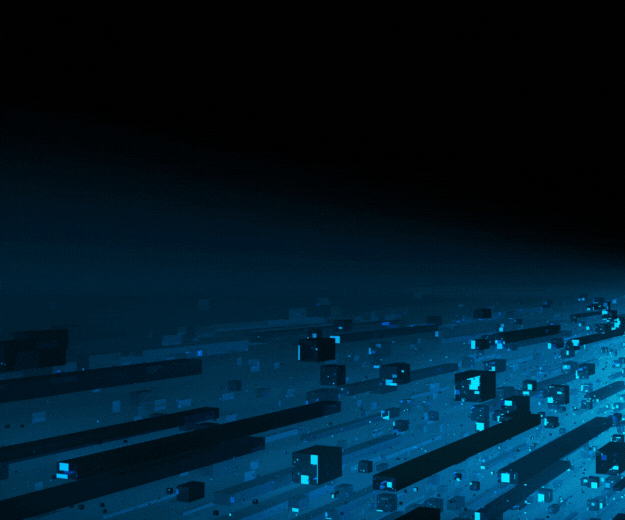- August 15, 2023
by Mahendra Naik - Sr. Oracle Apps DBA
Step by Step instructions on Oracle EBS R12.1.3 upgrade to R12.2.0

Introduction:
This document explains in detail all the steps required to migrate and upgrade from 12.1.3 to R12.2.10 Oracle E-Business Suite with Oracle Database Enterprise version 19c (CDB) database.
This is a Single Node Upgradation and Installation.
Environment Details:
| Operating System | Oracle Linux Enterprise Edition Server Release 5.8 Server |
| Memory | 34GB |
| Number of CPUs | 32 |
| Database Release | 19.9.0.0 |
| Oracle E-business Suite | 12.1.3 |
Note: The database and application tiers are on the same machine.
Database Configuration:
| SGA | 5 GB |
| Shared Pool Size | 1 GB |
| PGA | 3 GB |
| Log Buffer | 30 MB |
| job_queue_processes | 32 |
Application Tier Size:
Oracle E-Business Suite Release 12.2 introduces Online Patching. This requires three application-tier file systems:
fs1 (Production file system) – Used by the current users of the system.
fs2 (Copy of production file system) – Used by the patching tools.
fs_ne (Non-editioned file system) – Stores files containing data that is needed across all file systems (for example, data import and export files, report output files, and log files).
Inst (INST_TOP) - Oracle E-Business Suite Release 12 Instance Home, contains all the config files, log files, SSL certificates, etc.
All three file systems serve a single database. The file system that is currently being used by the running application is never patched: all patches are applied to the file system that is not currently in use.
| Component | Before Upgrade Size | After Upgrade Size |
| ORACLE_HOME | 3.6 GB | 3.6 GB |
| APPL_TOP | 28 GB | Not Applicable |
| INST_TOP | 20 MB | Not Applicable |
| fsi1 (APPL_TOP + INST_TOP) | Not Applicable | 30 GB |
| fsi2 (APPL_TOP + INST_TOP) | Not Applicable | 29 GB |
| fs_ne | Not Applicable | 660 KB |
Recommended initialization (init.ora) parameter settings for the upgrade:
- It is recommended to follow AWR pool advisories for optimizing the SGA and PGA size in the Release 12.2 upgrade.
- An upgrade involves tens of concurrent sessions. Suitable starting values are:
- log buffer = 30 to 100 Mb
- shared pool = 1 to 4 GB
- pga target = 3 to 20 GB
- buffer cache = 5-50 GB (multi-GB)
- You should ensure that SGA and PGA are allocated appropriately within the system's available memory. If set higher it may cause excessive paging, or even swapping.
- Set “job_queue_processes = No. of CPUs” – adobjcmp.sql (Phases: plb+90 and last+63)
- This parameter is set at the beginning of the upgrade; it will be most useful in the phases mentioned above.
- Setting parallel_max_servers to 2 x no. of CPUs will help with large index creation, statistics gathering, and some large upg+ phase jobs.
- In order to maximize multiblock I/O sizes, you should remove "db_file_multiblock_read_count" (if specified).
- Ensure you reset the following init.ora parameters after completion of the Release 12.2 upgrade.
- recyclebin
- parallel_max_servers
- job_queue_processes
Run the RDA report on the server and fix an error:
Oracle E-Business Suite 12.2.10 is certified on Linux x86-64 Red Hat Enterprise Linux 8
Download Oracle EBS R12.2 Software:
Document: R12.2: How to Create the Stage in Preparation for Installation (Doc ID 1596433.1)
Steps to download Oracle E-Business Suite Release 12.2.0 installation files from Oracle E-Delivery Portal.
| p22066363_R12_GENERIC.zip | V100059-01_1of2.zip | V35802-01.zip | V999625-01_10of11.zip |
| V100052-01_1of3.zip | V100059-01_2of2.zip | V35803-01_1of3.zip | V999625-01_11of11.zip |
| V100052-01_2of3.zip | V100060-01_1of3.zip | V35803-01_2of3.zip | V999625-01_1of11.zip |
| V100052-01_3of3.zip | V100060-01_2of3.zip | V35803-01_3of3.zip | V999625-01_2of11.zip |
| V100053-01_1of2.zip | V100060-01_3of3.zip | V35804-01_1of2.zip | V999625-01_3of11.zip |
| V100053-01_2of2.zip | V100061-01.zip | V35804-01_2of2.zip | V999625-01_4of11.zip |
| V100054-01.zip | V100102-01.zip | V46095-01_1of2.zip | V999625-01_5of11.zip |
| V100055-01.zip | V1006971-01.zip | V46095-01_2of2.zip | V999625-01_6of11.zip |
| V100056-01.zip | V1006972-01_1of2.zip | V75792-01.zip | V999625-01_7of11.zip |
| V100057-01.zip | V1006972-01_2of2.zip | V998895-01_1of2.zip | V999625-01_8of11.zip |
| V100058-01.zip | V29856-01.zip | V998895-01_2of2.zip | V999625-01_9of11.zip |
- Unzip the latest startCD 12.2.0.51 patch 22066363:
- Run buildStage.sh script:
$ cd /u01/StageR122/startCD/Disk1/rapidwiz/bin
$ buildStage.sh
Create new stage area ⇒ Linux x86-64 ⇒ (Please enter the directory containing the zipped installation media) ⇒ Copy new patches to current stage area ⇒ Linux x86-64 ⇒ Display existing files in stage TechPatches ⇒ Exit menu.
- Patching the Stage Area
Unzip the patch p32947483_R12_GENERIC.zip
./patchRIStage.sh
PreUpgrade Task:
- Run preclone on the database and application sides.
- Run autoconfig on the database and application sides.
- Validate the passwords for the guest user and pub user.
- Capture the count of invalid objects before commencing the process.
- Start the RapidWiz – TECHSTACK Installation
If you have VNC access, open the VNC session. Otherwise, use the Xming method to launch the GUI.
- Start VNC Session as Root owner
[root@datapatroltech ~] # xhost +
[root@datapatroltech ~]su – applmgr
[applmgr@datapatroltech ~]# export DISPLAY=localhost:11.0
[root@datapatroltech ~]# ./u01/StageR122/startCD/Disk1/rapidwiz/rapidwiz
- After running Rapidwiz, we will be shown the "Welcome" window. In the Welcome window, expand all the components to view more details.
- In the "Wizard Operation" window, click on "Upgrade to Oracle E-Business Suite Release 12.2.0". Then click “Next" to continue.
- In the “Oracle Configuration Manager Details” window Click on the checkbox 'I wish to receive security updates via my Oracle Support'. Then Click “Next” to continue.
- In the "Select Upgrade Action" window, click on "Create Upgrade File System". Then, click "Next" to continue.
- In the "Global System Settings" window, select the appropriate port for "File System 1" and "File System 2" based on your environment. Then click "Next" to continue
- In the “Database Node Configuration” window provide the required database information. Then click “Next” to continue.
- In the "Review Application User Information" window, please enter the passwords for "apps" . Then, click "Next" to continue.
- In the “Primary Application Node Configuration” window provide the required application information. Then click “Next” to continue.
- In the "Application User Information" window, please enter the passwords for "Weblogic" and "applmgr". Then, click "Next" to continue.
- In the "Node Information" window, please verify the database and application nodes. Then, click "Next" to continue.
- In the “Validate System Configuration” window, Please verify the precheck. Then click “Next” to continue.
- In the “Component Installation Review” window, Please verify the components. Then click Next to continue.
- After clicking on the "Component Installation Review" window, click on "Yes". Then click "Next" to continue.
- Click Next to continue.
Click Finish to exit Rapid Install
Preparing the System for Upgrade:
- Apply Required Application Tier Patches
- Release 12.2: Consolidated List of Patches and Technology Bug Fixes (Doc ID: 1594274.1)
- Check for missing application tier patches by executing the Oracle E-Business Suite Technology Codelevel Checker (ETCC) - checkMTpatch.sh.
|
Generating Patch Recommendation Summary. ================================================================= PATCH RECOMMENDATION SUMMARY ================================================================= One or more products have bugfixes missing. The default patch recommendations to install these missing bugfixes are: ----------------------------------------------------------------------------------------------------------------- Oracle Forms and Reports 10.1.2.3.0 ----------------------------------------------------------------------------------------------------------------- Patch 32922089 - Filename: p32922089_101232_LINUX.zip
Patch 25342269 - Filename: p25342269_101232_Generic.zip
Patch 27491934 - Filename: p27491934_101232_LINUX.zip ----------------------------------------------------------------------------------------------------------------- Oracle Fusion Middleware (FMW) - Web Tier 11.1.1.9.0 ----------------------------------------------------------------------------------------------------------------- Patch 22288381 - Filename: p22288381_111190_Generic.zip Patch 33311587 - Filename: p33311587_111190_Linux-x86-64.zip
Patch 32287205 [IMPORTANT: Follow Note 2555355.1 before applying.] - Filename: p32287205_111190_Linux-x86-64.zip
Patch 23716938 - Filename: p23716938_111190_Generic.zip
Patch 32928416 - Filename: p32928416_111190_Linux-x86-64.zip
Patch 33144848 - Filename: p33144848_111190_Linux-x86-64.zip ----------------------------------------------------------------------------------------------------------------- RSF within FMW Web tier 11.1.0.7.0 ----------------------------------------------------------------------------------------------------------------- Patch 22290164 - Filename: p22290164_111070_Linux-x86-64.zip ----------------------------------------------------------------------------------------------------------------- Oracle Fusion Middleware (FMW) - oracle_common 11.1.1.9.0 ----------------------------------------------------------------------------------------------------------------- Patch 9905685 - Filename: p9905685_111190_Generic.zip
Patch 17428617 - Filename: p17428617_111190_Generic.zip
Patch 21366277 - Filename: p21366277_111190_Generic.zip
Patch 21628307 - Filename: p21628307_111190_Generic.zip
Patch 24606362 - Filename: p24606362_111190_Generic.zip
Patch 24843064 - Filename: p24843064_111190_Generic.zip
Patch 13544814 - Filename: p13544814_111190_Generic.zip
Patch 16089637 - Filename: p16089637_111190_Generic.zip
Patch 20141119 - Filename: p20141119_111190_Generic.zip
Patch 30368663 - Filename: p30368663_111190_Generic.zip
Patch 27212806 - Filename: p27212806_111190_Generic.zip
Patch 28708563 - Filename: p28708563_111190_Generic.zip
Patch 26933408 - Filename: p26933408_111190_Generic.zip ----------------------------------------------------------------------------------------------------------------- Oracle WebLogic Server (WLS) 10.3.6.0.7 ----------------------------------------------------------------------------------------------------------------- Patch 32728642 [SU Patch [I37G]: WLS PSU 10.3.6.0.200714] - Filename: p32728642_R12_GENERIC.zip |
- Apply the aforementioned patches to the newly created file system.
- Once the patches have been applied, Rerun the etcc and check if there are any pending patches remaining.
- Drop Event Alert Triggers in Custom Schemas (conditional):
To drop all event alert database triggers in custom schemas, run the alrdtrig.sql script, located in $ALR_TOP/patch/115/sql. Re-create the triggers after the upgrade is complete.
- Validate GUEST Account:
|
SQL> select fnd_web_sec.validate_login('GUEST','ORACLE') Valid from dual; VALID ------------------------------------------------------------------------------------------------------------------------------ Y |
Financials and Procurement Tasks:
- Subledger Accounting:
Perform this task if you are using Oracle Subledger Accounting.
- Clean up Advance Queues from prior Create Accounting processes before enabling Edition-Based Redefinition (EBR).
Apply patch p13420532_R12.XLA.B_R12_GENERIC.zip
- Human Resource Management (HRMS):
|
SQL> SELECT package_name ,object_name ,argument_name ,data_type FROM all_arguments WHERE (package_name,object_name) IN ( SELECT call_package ,call_procedure FROM hr_api_hook_calls ) AND data_type = 'LONG'; |
Please run the query and check the data_type value as LONG. Afterward, change the data type from LONG to CLOB.
The LONG data type was deemed obsolete by the database group in release 8i and was subsequently replaced by the CLOB data type.
- Order Management:
Perform these tasks if you are utilizing Oracle Order Management.
- Check for the Nullable Hold Entity ID
If you upgrade from release 12.1, you should check for the Nullable Hold Entity ID and fix it to NOT NULL. Carefully follow the instructions in the readme of Patch 14191792:R12.ONT.B.
Database and System Administration Tasks:
- Reset init.ora parameters (required)
Follow the instructions in Database Initialization Parameters for Oracle E-Business Suite Release 12.2 (Doc ID: 396009.1) and reset the init.ora parameters as required.
- Take a backup of the init.ora file.
- Add the following parameters to the init.ora file.
|
optimizer_adaptive_plans=TRUE #MP optimizer_adaptive_statistics=FALSE #MP temp_undo_enabled=FALSE _optimizer_gather_stats_on_conventional_dml=FALSE #MP _optimizer_use_stats_on_conventional_dml=FALSE #MP #optimizer_real_time_statistics=FALSE #MP |
- Comment the following parameters to the init.ora file.
|
#*.optimizer_features_enable='11.2.0.4' #*.plsql_optimize_level=2 |
- Gather SYS, Fixed Object and Dictionary Statistics (required)
- Gather SYS schema statistics
|
begin dbms_stats.gather_schema_stats( 'SYS', options=>'GATHER STALE', estimate_percent => DBMS_STATS.AUTO_SAMPLE_SIZE, method_opt => 'FOR ALL COLUMNS SIZE AUTO', cascade => TRUE); end; / |
- Fixed Object and Dictionary Statistics
- These should have been previously gathered, correct and up-to-date on the pre-upgrade environment.
|
exec dbms_stats.gather_fixed_objects_stats; exec dbms_stats.gather_dictionary_stats; |
- Gather schema statistics (required)
|
SQL> show parameter parallel_max_servers NAME TYPE VALUE ------------------------------------ ----------- ------------- parallel_max_servers integer 8
SQL> conn apps/apps Connected. SQL> exec FND_STATS.GATHER_SCHEMA_STATISTICS('ALL', 10, 8, 'NOBACKUP', NULL, 'LASTRUN', 'GATHER AUTO', 10, 'N'); |
- Install JRE on the database tier (conditional)
|
cp $ORACLE_HOME/jdk/jre $ORACLE_HOME/appsutil cp $ORACLE_HOME/jlib/orai18n.jar $ORACLE_HOME/appsutil/jre/lib/ext |
- Synchronize values of APPLPTMP with Database Directories for PL/SQL File I/O based Concurrent Requests (required)
|
SQL> select value from apps.v$parameter where name='utl_file_dir'; VALUE ------------------------------------------------------------------- /oradb/oracle/db/tech_st/temp/ERP,/oradb/oracle/db/tech_st/ temp/ERP,/oradb/oracle/db/tech_st/19chome/appsutil/ outbound/ERP_datapatroltech,/oradb/oracle/db/tech_st/temp/ERP |
- Perform a system backup
Make a cold backup of the Oracle E-Business Suite database. Back up the Oracle E-Business Suite database. If you encounter problems during the upgrade process, you can use this backup to restore your system to the state before you began the upgrade.
Performing the Upgrade to Release 12.2.0:
- Shut down application tier listeners and concurrent managers (required)
| stop the APP: sh $ADMIN_SCRIPTS_HOME/adstpall.sh |
- Set FAILED_LOGIN_ATTEMPTS to UNLIMITED for Oracle E-Business Suite schema
- Compile invalid objects
If there are any invalid objects, you must connect to SQL*Plus using the ‘apps’ account to login and execute the following commands.
| $ exec sys.utl_recomp.recomp_parallel |
- Ensure that Maintenance Mode is enabled (required)
- Apply AD 12.2 upgrade driver (required)
- Download and unzip the AD Upgrade Patch for 12.2 (patch 10117518). Follow the instructions in the patch readme to use AutoPatch to run it from the 12.2 Run File System.
|
[applmgr@datapatroltech]$cd /oraapp/patches/PREPROD_upg_patches/Preupgrade_patches [applmgr@datapatroltech]$ mkdir AD_source |
- Download and unzip R12.AD.C (patch#10117518), AD (Patch 31856771:R12.AD.C) under /oraapp/patches/PREPROD_upg_patches/Preupgrade_patches/AD_source
|
[applmgr@datapatroltech]$ unzip p31856771_R12.AD.C_R12_LINUX.zip [applmgr@datapatroltech]$ unzip p10117518_R12_LINUX.zip [applmgr@datapatroltech]$ mkdir 10117518_CUP12 [applmgr@datapatroltech]$ chmod 777 10117518_CUP12 |
- Run adgrant.sql according to the instructions provided in the readme file for patch 10117518.
- Merge R12.AD.C (patch#10117518) with AD CUP12 patch (patch#31856771:R12.AD.C)
|
admrgpch -s /oraapp/patches/PREPROD_upg_patches/Preupgrade_patches /AD_source -d /oraapp/patches/PREPROD_upg_patches/Preupgrade_patches /10117518_CUP12 -merge_name 10117518_cup12 –admode |
- Apply the merged patch using the following command.
|
[applmgr@datapatroltech10117518_CUP12]$adpatch patchtop=/ oraapp/patches/PREPROD_upg_patches/Preupgrade_patches/10117518 _CUP12 driver=u_10117518_cup12.drv logfile=u_10117518_cup12.log |
Post-install Tasks:
Run adadmin ⇒ Compile/Reload Applications Database Entities menu ⇒ Compile APPS schema.
Type "No" when prompt for Run Invoker Rights processing in incremental mode [No] ?
- Apply the merged patch according to the provided instructions.
Apply the Consolidated Upgrade Patch (CUP) for Release 12.2.0 (Patch 31856773:12.2.0) in
pre-installation mode on the run edition file system following the provided instructions.
|
[applmgr@datapatroltech Preupgrade_patches]$ cd /oraapp/patches/PREPROD_upg_patches/Preupgrade_patches [applmgr@datapatroltech Preupgrade_patches]$ unzip p31856773_12.2.0_R12_LINUX.zip
[applmgr@datapatroltech Preupgrade_patches]$ cd 31856773 [applmgr@datapatroltech 31856773]$ time adpatch preinstall=y
[applmgr@datapatroltech 31856773]$ cd $AU_TOP/patch/115/driver [applmgr@datapatroltech driver]$ admrgpch -d . -preinstall -master u10124646.drv |
- Apply the newly merged 12.2.0 upgrade driver
|
[applmgr@datapatroltech ~]$ cd $AU_TOP/patch/115/driver [applmgr@datapatroltech ~]$ adpatch options=nocopyportion,nogenerateportion |
- Disable maintenance mode
- Back up Oracle E-Business Suite (recommended)
Perform a full Oracle E-Business Suite backup of the application and database.
Finishing the 12.2.0 Upgrade:
- Configure Release 12.2 Oracle E-Business Suite instance (required)
- Update the DB ORACLE_HOME file system with AutoConfig and Clone files (conditional)
On the application tier as the APPLMGR user, log on to the APPL_TOP environment source the environment file, and run this perl script to create appsutil.zip in $INST_TOP/admin/out.
| perl AD_TOP/bin/admkappsutil.pl |
On the database tier as the ORACLE user, copy or FTP the appsutil.zip file to and unzip the file
|
$ cd $ORACLE_HOME $ unzip -o appsutil.zip |
- Install JRE on the database tier (conditional)
For Oracle Database 19c:
Install JRE 8 (on the database tier) using the following instructions:
|
cp -r $ORACLE_HOME/jdk/jre /appsutil cp$ORACLE_HOME/jlib/orai18n.jar ORACLE_HOME/appsutil/jre/lib/ext |
- Create the Context Name directory in the DB oracle home Note:
This step is not applicable for multitenant architecture.
- Set and export the following environment variables
|
export ORACLE_HOME= export LD_LIBRARY_PATH=$ORACLE_HOME/lib:$ORACLE_HOME/ctx/lib export ORACLE_SID= export TNS_ADMIN=$ORACLE_HOME/network/admin/ export DB_LISTENER= PATH=$ORACLE_HOME/bin:$ORACLE_HOME/perl/bin:/usr/bin:/usr/sbin:$ORACLE_HOME/appsutil/jre/bin:/bin:/usr/bin/X11:/usr/local/bin:$PATH PERL5LIB=$ORACLE_HOME/perl/lib/5.28.1:$ORACLE_HOME/perl/lib/site_perl/5.28.1:$ORACLE_HOME/appsutil/perl |
- Generate a new database context file as follows:
Note: This step applies only to customers using their existing DB home during the upgrade
|
$ cd /appsutil/bin $ perl adbldxml.pl |
- Clean up old node information prior to configuring the Oracle E-Business Suite Release 12.2 application tier
| $ exec fnd_conc_clone.setup_clean ; |
- Synchronize values of APPLPTMP with Database Directories for PL/SQL File I/O based Concurrent Requests (required)
| SQL> select value from v$parameter where name='utl_file_dir'; |
- Run AutoConfig on the database tier nodes.
For Database version Oracle 12c Release 1 (12.1.0.2) and Database version Oracle 19c:
|
$ /appsutil/bin/adconfig.sh contextfile=file created> |
- Source the Run file system environment file
On the application tier, source the environment file for the run file system. Run the following command to confirm that the environment is properly set:
$ echo $FILE_EDITION
Verify that the command returns 'run'.
- Drop table ADX_PRE_AUTOCONFIG from APPS schema
Prior to running Rapid Install to configure the Oracle E-Business Suite Release 12 instance, check if table - ADX_PRE_AUTOCONFIG exists in APPS schema:
|
select object_name, object_type, owner, status from dba_objects where upper(object_name)='ADX_PRE_AUTOCONFIG' and object_type='TABLE' and upper(owner)=''; |
Execute the following commands to drop table ADX_PRE_AUTOCONFIG from APPS schema:
|
$ cd /patch/115/sql $sqlplus APPS/ @txkDropAdxPreAutoConfig.sql |
- Configuring the Oracle E-Business Suite Release 12.2 Application Tier
You will now run Rapid Install to configure the application tier services.
Configure an Existing Instance:
1. Ensure that the database and listeners have been started.
2. Start the Rapid Install Wizard by entering the command rapidwiz.
[root@datapatroltech ~]# xhost +
[applmgr@datapatroltech ~]# export DISPLAY=localhost:10.0
[applmgr@datapatroltech ~]# cd /oraapp/patches/StageR122/startCD/Disk1/rapidwiz
[applmgr@datapatroltech rapidwiz]# ./rapidwiz
3. On the Welcome Screen, click Next.
4. Select the option Upgrade to Oracle E-Business Suite Release 12.2.0
5. Specify Oracle Configuration Manager Details
You will now perform the relevant upgrade actions.
Configure the upgraded instance
On the Select Wizard Operation screen, choose Upgrade to Oracle Applications
12.2.0 option to indicate you are performing an upgrade.
This displays the Select Upgrade Action screen.
On this screen, select Configure Upgraded Release 12.2.0 Instance to indicate that you want to configure the services for the upgraded database. Indicate the name and location of the context file
Please provide the password for the apps and the WebLogic account. Click Next to continue.
Run pre-install checks
The Validate System Configuration screen appears, to indicate whether various pre-install requirements for the installation have been met. The pre-install check screen then appears
Click on next to continue.
Begin the configuration process
When the process is complete,
Rapid Install displays a screen that shows you the steps that were performed:
Click Finish to exit Rapid Install. This phase of the upgrade is now complete.
Note: Do not start the application tier services at this point.
- Perform a system backup
Make a cold backup of the Oracle E-Business Suite database. application.
Enabling Online Patching:
- Verify the database version
- Oracle E-Business Suite Release 12.2 Online Patching requires the database to be upgraded to version 11.2.0.4 or higher
- Verify that the latest ETCC patches have been applied to the database and application tier
- Gather SYS schema statistics:
|
begin dbms_stats.gather_schema_stats( 'SYS', options=>'GATHER STALE', estimate_percent => DBMS_STATS.AUTO_SAMPLE_SIZE, method_opt => 'FOR ALL COLUMNS SIZE AUTO', cascade => TRUE); end; |
- Apply the latest Oracle E-Business Suite Online Patching Readiness and GSCC Report Patch
Using the Online Patching Readiness Report in Oracle E-Business Suite Release 12.2 (Doc ID 1531121.1)
Important: The Consolidate Standalone Readiness Report Patch must be applied using adpatch on the Run Edition File System before proceeding with the following steps, including EBR enablement.
- Download the patch AD.C_R12_GENERIC.zip for 12.2 to apply on top of R12.AD.C
- Unzip the patch unzip p31026891_R12.AD.C_R12_GENERIC.zip
- Enable the Maintainance mode using adadmin utility
- Apply the patch using adpatch
- Disable the Maintainance mode using adadmin utility
- Run the Online Patching Enablement - Readiness Reports
- Start the VNC Session
- Source the Run File System environment:
Note: The subsequent steps assume that you are running in the same session which was initialized with this environment file. If you need additional operating system-level sessions, remember to initialize the environment with this same environment file.
- Create the online patching log file location and set it as the current directory:
|
$ mkdir $LOG_HOME/appl/op $ cd $LOG_HOME/appl/op |
- Run the following Readiness reports:
- ADZDPSUM.sql
Provides a summary of the schemas that will be editioned and also schemas with objects that depend on Oracle E-Business Suite code that is recommended to be editioned. You can register these schemas with the application by running the commands that will be listed in the last section of this report. Oracle recommends that you run this report again after the custom schemas are registered with the application. You should run ADZDPSUM.sql repeatedly to handle dependent schemas until no further EBR violations are reported.
|
$ sqlplus system @$AD_TOP/sql/ADZDPSUM.sql $ mv adzdpsum.txt adzdpsum_pre_dbprep.txt |
- ADZDPMAN.sql
Lists objects with different categories of violations to EBR rules that must be fixed prior to running the enablement process to avoid errors during this process. Oracle recommends that you run this report after all custom schemas are registered with the application according to instructions in the above report ADZDPSUM.sql.
|
$ sqlplus system @$AD_TOP/sql/ADZDPMAN.sql $ mv adzdpman.txt adzdpman_pre_dbprep.txt |
- ADZDPMAN.sql
This report lists all the objects with violations to the EBR rules that will be fixed automatically from the enablement process. This report is provided for information purposes and no action should be taken from this report.
|
$ sqlplus system @$AD_TOP/sql/ADZDPAUT.sql $ mv adzdpaut.txt adzdpaut_pre_dbprep.txt |
- Fix Violations Listed in the Online Patching Readiness Report that Require Manual Intervention
- Verify database tablespace free space
Run the following report to retrieve the current tablespace free space:
| $ perl $AD_TOP/bin/adzdreport.pl apps |
Select option 3 – ‘Other Generic Reports’
Select the next option – ‘Free Space in Important Tablespaces’
Enter the password when prompted.
Ensure the following:
SYSTEM Tablespace: has a minimum of 25 GB of free space
APPS_TS_SEED Tablespace: has a minimum of 5 GB of free space
- Run the Online Patching Enablement - Status Report
|
$ cd $LOG_HOME/appl/op $ sqlplus @$AD_TOP/sql/ADZDEXRPT.sql $ mv adzdexrpt.txt adzdexrpt_pre_dbprep.txt |
Ensure that all Application Tier Oracle E-Business Suite services are shut down
- Download and apply the Online Patching Enablement patch
|
unzip p13543062_R12.AD.C_R12_GENERIC.zip Apply the Online Patching Enablement patch 13543062 in hotpatch adpatch options=hotpatch,forceapply |
- Compile Invalid Objects (if any)
Connect to sqlplus as 'apps' and run the following command.
| $ exec sys.utl_recomp.recomp_parallel |
- Re-run the Online Patching Enablement Status Report after the Online Patching Enablement patch has been applied
Important: You must fix the errors listed in this report. Failure to comply may result in unexpected failures during future patching cycles.
- Re-run the Online Patching Enablement Readiness Report after the Online Patching Enablement patch has been applied
- Run the Online Patching Database Compliance Checker report to check for coding standards violations
- Database Initialization Parameters
The post Online Patching Enablement, _SYSTEM_TRIG_ENABLED parameter must be set to true to process the system triggers correctly.
_system_trig_enabled = TRUE
_trace_files_public = FALSE
Upgrading to the Latest Code Level:
Tip: The Release 12.2.0 upgrade is now completed and Online Patching is enabled. All Oracle E-Business Suite patches from this point forward will be performed using AD Online Patching (adop).
Applying the Latest AD and TXK Release Update Packs to Oracle E-Business Suite Release 12.2 (Doc ID 1617461.1)
Section 3, Path A - "Upgrading to Oracle E-Business Suite Release 12.2 from Release 11i, 12.0, or 12.1"
- Apply the Latest AD and TXK for Release 12.2:
Download the latest AD & TXK patches and unzip patches on $PATCH_TOP
- To prepare for application of the R12.AD.C.Delta.13 and R12.TXK.C.Delta.13 RUPs, source the run edition file system environment file by running the appropriate command for your platform.
| $ . /EBSapps/appl/APPS.env |
- Start up the Oracle Weblogic Admin Server on the run edition application tier file system
| sh $ADMIN_SCRIPTS_HOME/adadminsrvctl.sh start |
- Unzip the AD patches under $PATCH_TOP
|
cd $PATCH_TOP unzip p32394134_R12.AD.C_R12_LINUX.zip unzip p33441060_R12.AD.C_R12_GENERIC.zip |
Please carefully read the patch readme and follow the instructions provided to proceed with the next steps.
- Compare the version of adgrants.sql in the $APPL_TOP/admin directory with the version in the patch directory.
- Copy the adgrants.sql file with the higher version to the
$ORACLE_HOME/appsutil/admin directory on the database server.
- Set the environment to point to ORACLE_HOME on the database server.
|
$ source $ORACLE_HOME/_.env $ export ORACLE_PDB_SID=$ sqlplus /nologSQL> @$ORACLE_HOME/appsutil/admin/adgrants.sql |
- When running this script for the first time in AD.delta.13 the EBS_SYSTEM user will be created for the first time and will be required to be UNLOCKED using the following command:
| ALTER USER EBS_SYSTEM ACCOUNT UNLOCK; |
- Validate that the EBS_SYSTEM and SYSTEM passwords are the same by running the adValidateEbssystemSchema.pl script from the run edition file system, with the appropriate command for your system:
- Run the following command on the run edition application tier file system to apply the patch
| adop phase=apply patches=32394134,33441060 hotpatch=yes merge=yes |
- Unzip the TXK patches under $PATCH_TOP.
- As per 2 Critical TXK Patches, add any relevant TXK patches as a comma-separated list to this command. Ensure you add merge=yes to the end of your command, as shown here:
- Run the following command on the run edition application tier file system to apply the patch
| adop phase=apply patches=32392507,33550674 hotpatch=yes merge=yes |
- Stop the Oracle WebLogic Server's Admin Server and Node Manager services
|
sh $ADMIN_SCRIPTS_HOME/adadminsrvctl.sh stop sh $ADMIN_SCRIPTS_HOME/adnodemgrctl.sh stop |
- Update Database Tier to Latest AutoConfig Code
- Update the DB ORACLE_HOME file system with AutoConfig and Clone files
On the application tier as the APPLMGR user, log on to the APPL_TOP environment source the environment file, and run this perl script to create appsutil.zip in $INST_TOP/admin/out.
| perl AD_TOP/bin/admkappsutil.pl |
On the database tier as the ORACLE user, copy or FTP the appsutil.zip file to and unzip the file
| $ cd $ORACLE_HOME$ unzip -o appsutil.zip |
- Run AutoConfig on the database side
| h $ORACLE_HOME/appsutil/scripts//adautocfg.sh |
- Run AutoConfig on the application side.
| sh /admin/scripts/adautocfg.sh |
Apply the Latest Oracle E-Business Suite Release Update Pack for Release 12.2:
Tip: When applying the RUP, follow the steps in the associated readme of the Oracle E-Business Suite Release Update Pack for preparation, applying prerequisite patches, and applying the RUP. When you have completed those steps in the Readme document, return to this guide and continue with the following steps.
Oracle E-Business Suite Release 12.2.10 Readme (Doc ID 2666934.1)
Download the Patch 30399999 - 12.2.10: ORACLE E-BUSINESS SUITE 12.2.10 RELEASE UPDATE PACK
p30399999_R12_LINUX_1of11.zip
p30399999_R12_LINUX_2of11.zip
p30399999_R12_LINUX_3of11.zip
p30399999_R12_LINUX_4of11.zip
p30399999_R12_LINUX_5of11.zip
p30399999_R12_LINUX_6of11.zip
p30399999_R12_LINUX_7of11.zip
p30399999_R12_LINUX_8of11.zip
p30399999_R12_LINUX_9of11.zip
p30399999_R12_LINUX_10of11.zip
p30399999_R12_LINUX_11of11.zip
- Copy these patches to PATCH_TOP and unzip.
- Set the optimizer_adaptive_features database parameter to FALSE (required for Database 12.1.0.2)
| optimizer_adaptive_features=false |
- _disable_actualization_for_grant (applicable to Oracle Database 12.1.0.2, and Oracle Database 19c)
| _disable_actualization_for_grant=true |
Apply Oracle E-Business Suite 12.2.10 Release Update Pack Patch 30399999:
- Source the run edition applications environment.
| $ . /EBSapps.env run |
- Stop Oracle WebLogic Server's Admin Server and Node Manager services.
To apply a patch in downtime mode, you must shut down all application tier services.
|
$ sh $ADMIN_SCRIPTS_HOME/adadminsrvctl.sh stop $ sh $ADMIN_SCRIPTS_HOME/adnodemgrctl.sh stop |
- Apply Oracle E-Business Suite 12.2.10 Release Update Pack Patch 30399999on the run edition application environment, using downtime mode
|
adop phase=apply apply_mode=downtime patches=30399999,33678475 merge=yes workers=24 wait_on_failed_job=yes |
- Complete the online patching cycle by running the following commands.
|
$ adop phase=finalize $ adop phase=cutover $ . /EBSapps.env run $ adop phase=cleanup |
- Synchronize file systems
| $ adop phase=fs_clone |
Post-Update Steps:
- Apply Oracle E-Business Suite Release 12.2.10 Online Help
| adop phase=apply patches=30399996 hotpatch=yes |
- Once the patch has been successfully applied, proceed to start the server.
| sh $ADMIN_SCRIPTS_HOME/adstrll.sh |
References:
- Oracle E-Business Suite Release 12.2 Information Center (My Oracle Support Knowledge Document 1581299.1)
- https://docs.oracle.com/cd/E26401_01/doc.122/e73540/T660854T660862.htm#T661536
- Oracle E-Business Suite Recommended Performance Patches (My Oracle Support Knowledge
FAQs:
1. What are the reasons to transition from R12.1.3 to R12.2.13
⇒ Upgrading to R12.2.10 offers several advantages, notably reduced downtime during online patching with the introduction of dual file systems. Other benefits encompass premier support for the latest EBS releases, heightened security, an enhanced use experience, increased productivity, and improved handling of security vulnerabilities through regular patches and functional enhancements. This upgrade ensures compliance with the latest updates, better support, and often includes performance optimizations to address potential issues in the older version.
2. What factors should be taken into account before initiating the upgrade procedure?
⇒ Before initiating the upgrade process, crucial considerations involve assessing system compatibility, ensuring data backup, planning for the migration of customizations to the latest version, and strategizing for potential downtime to minimize disruptions during the transition.
3. Does a direct upgrade path exist from EBS R12.1 to R12.2.13?
⇒ No, first, you need to upgrade it from 12.1 to 12.2.0, and then to 12.2.x. However, it's crucial to review Oracle's documentation for specific requirements and considerations before initiating the upgrade process.
4. What challenges might arise during the upgrade, and what measures can be taken to address them?
⇒ Potential challenges during the upgrade may include data migration issues, custom code compatibility, and system downtime. Mitigation measures involve thorough testing, ensuring customizations align with the new version, and planning for minimal downtime through effective project management.
5. Upgrade to EBS R12.2.10 or Shift to Oracle ERP Cloud?
⇒ Deciding between upgrading to EBS R12.2.10 or migrating to Oracle ERP Cloud depends on factors like organizational goals, scalability needs, and the preference for on-premises or cloud-based solutions. Evaluate the specific requirements and advantages of each option before making a decision.